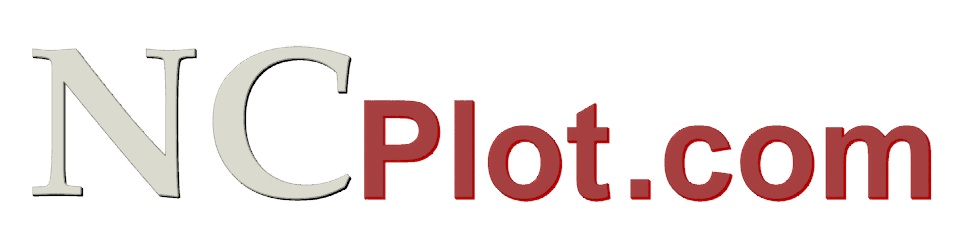
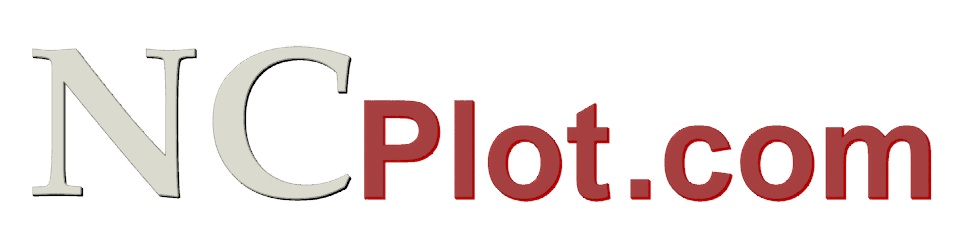
Tools for CNC Programmers
|
Click here to download SketchNC Disclaimer: We accept no liability for damage caused by the use or misuse of SketchNC. If you have any kind of problem with SketchNC, please report it by email or post a message on the NCPlot Forum. The minimum system requirements for SketchNC are: Pentium® 133 Mhz Processor or better Windows® 2000, XP, Vista, 7, 8, 10 and Windows® 11 (32 and 64 bit OS supported) 64MB RAM 800 x 600 screen resolution (1024 x 768 or higher is recommended) 256 Colors (24 or 32 bit color is recommended)
|
SketchNC features:
Viewport features:
G-Code output features:
|
Drawing tools include:
Draw shapes such as:
Translation tools include:
Editing tools include:
|
Web site content Copyright(c) NCPlot Software, LLC